Huion Kamvas Pro 24 4K REVIEW
https://store.huion.com/products/kamvas-pro-24-4k?vid=865
I had the opportunity to review the Huion Kamvas Pro 24 4K and it was a very interesting to get to play around with this hardware.
I have been using a Wacom Cintiq 24″ HD for many years so the experience was great to compare the two.
Here’s an image I created using the Huion tablet.


The package comes in a well designed box with all the cables and parts nicely arranged and the way it was packed was well designed. There is a wide range of different cables to connect it with your workstation.


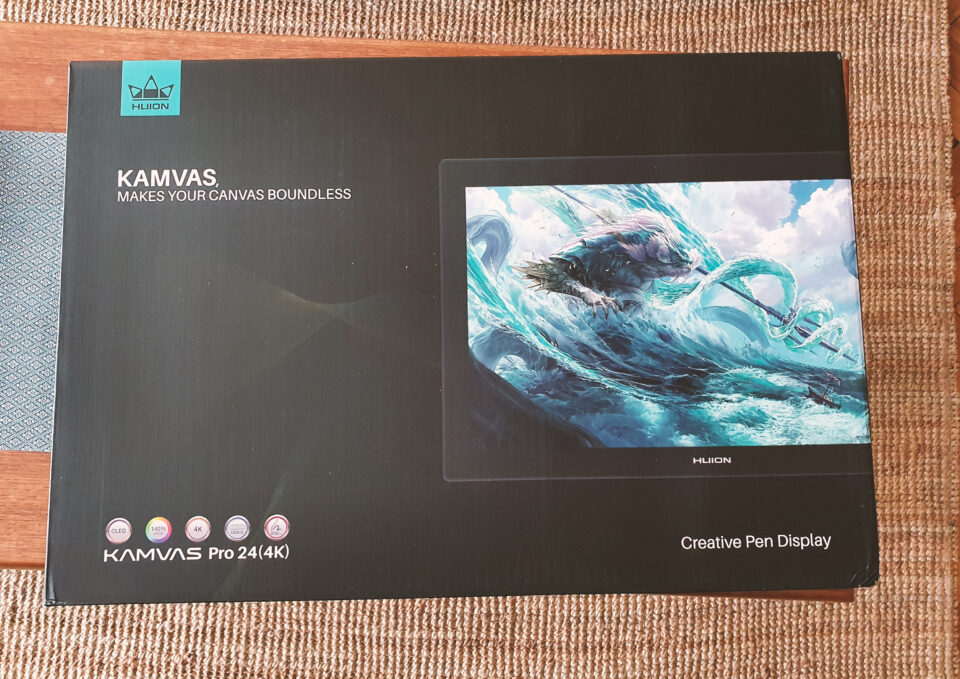
There is an attachment point of a stand in the back and there is small legs built in for the person who has it laying down. Personally I use my tablet standing upright so I needed to invest in an arm in order to have it as I need it to be. The mounting was easy and the screws are standard size.



The image is really nice and clear and isn’t too shiny when in a dark room.
– There is a small amount of noise in the screen when you look closely. Some people can’t unsee that noise but for me it does not affect me what so ever. I believe it’s the screen protector that causes it.
– Out of the box the reds where too strong and the saturation was slightly too strong but luckily it was really easy to lower and calibrate.
– The cable you connect the tablet with is inserted at the top and it sticks out. This can be very annoying for those who want a tidy workstation. I have a dark curtain behind it so it doesn’t affect me very much.



Here are some final thoughts:
– The resolution is really impressive, really sharp image and vibrant colors
– The drivers and all is easy to install and is straight forward. There are a few things that I’d like to bring up with that. First thing is that when the screen goes to sleep it doesn’t fully go black, there is a subtle glow still present and I have to switch the monitor off manually every time I am done for the day.
Another thing that I have experienced is that when the monitor goes to sleep and you pick the pen up again the pen switches over to my main monitor and not the kamvas screen. This is fixed by switching to the correct screen in the driver window but I’d like it not to be that way.
Lastly, on the Cintiq you can adjust the top pressure required for the pen to reach 100% pressure. On the Kamvas you can correct all the points on the curve except the top pressure. The reason for why I’d like to be able to adjust that is to save my hand from RSI due to pushing too hard. I am hoping that they will fix this with a driver update.
– It’s really worth it’s price point and a really nice display for a working professional!
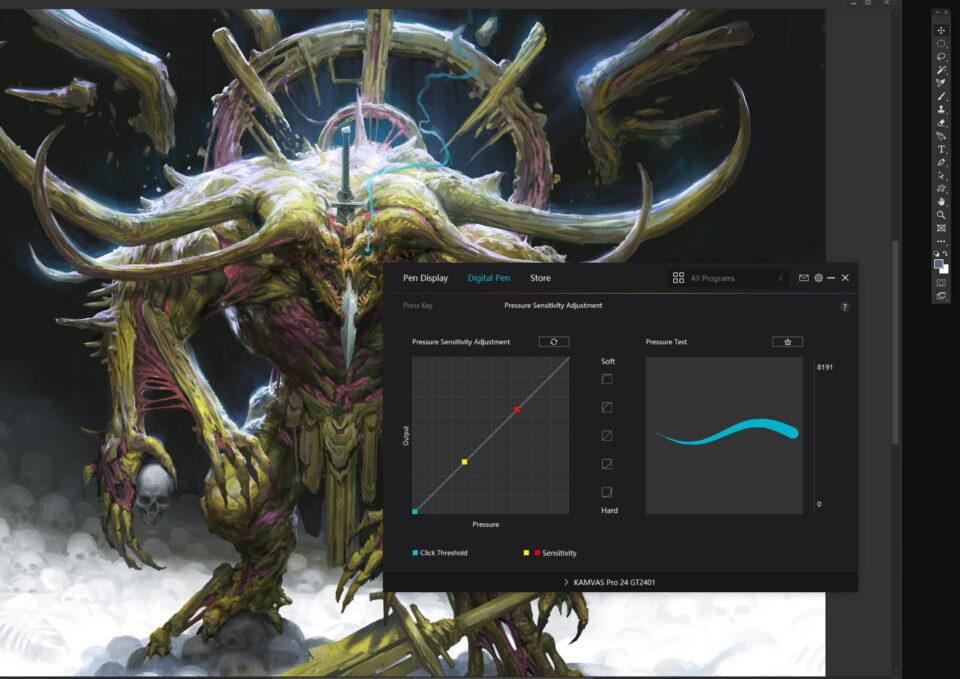

 Previous Post
Previous Post Next Post
Next Post